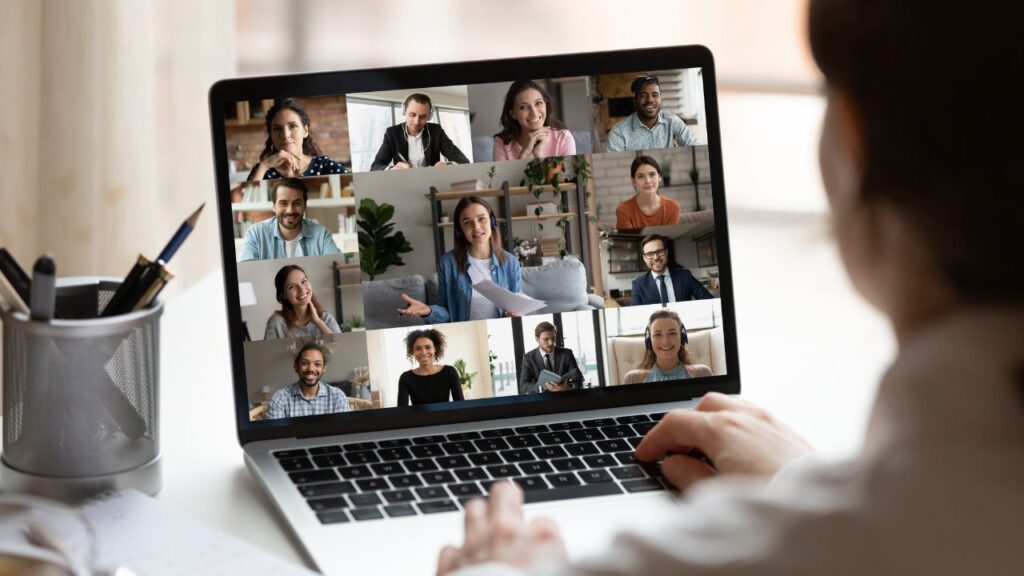Overview
Microsoft Teams on Mac provides a comprehensive collaboration platform that has gained immense popularity in the contemporary work environment. As part of Microsoft 365, Teams provides a unified hub for chat, video conferencing, file sharing, and seamless app integration. Its rise in popularity can be attributed to the growing acceptance of remote and distributed work setups. Teams facilitate real-time communication, enhancing teamwork among Mac users regardless of their physical location. The platform’s ability to streamline workflow, foster collaboration, and boost productivity makes it an important tool for modern businesses. Its user-friendly interface and frequent updates have contributed to its widespread use across various industries, cementing its position as the leading communication solution for Mac users.
Addressing and resolving common issues in Microsoft Teams is of utmost importance to provide users with a smooth and productive experience. By promptly dealing with installation issues, connectivity issues, audio and video glitches, and other common roadblocks, users can take full advantage of the platform’s collaborative potential. Proactive troubleshooting fosters a positive work environment, minimizes interruptions during meetings and file sharing, and maximizes overall productivity. It instills confidence in team members, ensuring they can rely on Teams as a reliable tool for seamless communication and effective teamwork. A seamless user experience boosts workflow efficiency, allowing teams to focus on their core tasks without unnecessary interruptions.
Preparing Your Mac for Microsoft Teams
Preparing your Mac for Microsoft Teams includes making sure your system meets the requirements and is up to date to ensure optimal performance. Here is a detailed description of the key steps:
System requirements: Before installing Microsoft Teams on your Mac, check the system requirements. These typically include the specific macOS version, processor specification, RAM, and available storage space. Making sure your Mac meets or exceeds these requirements guarantees a smooth experience and avoids potential compatibility issues.
Updating macOS: Keeping your macOS up to date is essential for Microsoft Teams to function properly. Regular macOS updates often include bug fixes, security patches, and performance improvements that can enhance the stability and performance of Teams.
Updating Microsoft Teams: Make sure you have the latest version of Microsoft Teams installed on your Mac. Microsoft frequently releases updates to improve features, fix bugs, and introduce new functionality. Running the latest version helps you access the latest enhancements and security updates.
By preparing your Mac according to these guidelines, you create a stable foundation for Microsoft Teams to run smoothly, ensure a seamless collaboration experience, and maximize the benefits of this powerful communications platform.
Installation and Sign-In Issues
Installation and sign-in issues are common hurdles users may encounter when setting up Microsoft Teams on their Mac. Here is a detailed description of how to deal with these challenges:
- Troubleshooting Installation Problems:
- Verify system requirements: Make sure your Mac meets the minimum system requirements to run Microsoft Teams. Check the macOS version, processor, RAM, and available disk space as specified by Microsoft.
- Disable Antivirus/Firewall: Temporarily disable antivirus or firewall software during installation, as they may interfere with the installation process.
- Download the latest version: Get the latest version of Microsoft Teams from the official website to make sure you have the latest updates and bug fixes.
- Clear the cache and try again: If the installation fails, clear your browser cache or restart your Mac and try the installation again.
- Addressing sign-in issues:
- Verify credentials: Double-check your login credentials, including the email address and password used to sign-in. Typo errors or incorrect information may prevent successful authentication.
- Multi-Factor Authentication (MFA): If MFA is enabled in your organization, make sure you follow the correct steps to complete the authentication process.
- Check network connection: A stable Internet connection is important for sign-in. Verify that your Mac is connected to the Internet and try signing in again.
- Update Microsoft Teams: Make sure you have the latest version of Teams, as updates often include fixes for sign-in issues.
- Check service status: Sometimes, Microsoft Teams services may experience outages. Visit the Microsoft Service Health Portal to check the current status.
If you encounter any installation or sign-in problems despite following these steps, it is recommended to contact Microsoft Support or your organization’s IT department for further assistance. Resolving these issues promptly will ensure a smooth onboarding experience with Microsoft Teams, allowing you to take advantage of its collaborative features without interruption.
Connectivity and Network Problems
Connectivity and network issues can significantly affect the performance of Microsoft Teams on your Mac. Here is a detailed description of how to address these issues:
- Dealing with network-related issues:
- Check Internet connection: Make sure your Mac is connected to a stable and reliable Internet connection. A weak or fluctuating network can interfere with Teams’ performance.
- Restart router/modem: If you experience connectivity issues, try restarting your router or modem. This simple step can often resolve temporary network problems.
- Ethernet connection: If possible, use a wired Ethernet connection instead of Wi-Fi, as it provides more stable and faster network performance.
- Troubleshoot intermittent connectivity and delays during video calls:
- Bandwidth issues: Check whether other devices on your network are consuming a significant amount of bandwidth. Limiting heavy simultaneous downloads or streaming can improve Teams’ performance during video calls.
- Background applications: Close unnecessary applications running in the background, as they can consume bandwidth and CPU resources, causing video call delays.
- Check Firewall Settings: Verify that your firewall settings are not blocking Teams connections. Adjust firewall configuration if necessary.
- Update network drivers: Make sure your Mac’s network drivers are up to date, as outdated drivers can cause network-related problems.
If problems persist, try using Teams on another device to determine if the problem is specific to your Mac or network. Additionally, you can test your network speed and latency using online tools to identify potential network performance issues.
Quickly resolving connectivity and network issues will improve the Microsoft Teams experience on your Mac, ensuring smooth video calls and seamless collaboration with your team. If problems persist, consider contacting your Internet service provider or IT support for further assistance.
Audio and Video Troubleshooting
Audio and video troubleshooting in Microsoft Teams on your Mac includes troubleshooting issues with microphone, speaker, and video functionality. Here is a detailed description of how to resolve these issues:
- Fixing microphone and speaker problems:
- Check device settings: Verify that your Mac’s microphone and speaker settings are configured correctly. Go to System Preferences > Sound, and make sure the correct input and output devices are selected.
- Test the audio hardware: Try using your microphone and speakers with another application to make sure they’re working properly. If they don’t work in other apps, the problem may be with your Mac’s hardware or drivers.
- Adjust audio levels: Check audio levels in Teams by clicking your profile picture > Settings > Device. Adjust the input (microphone) and output (speaker) levels accordingly.
- Troubleshooting video issues:
- Check camera permissions: Verify that Microsoft Teams has access to your Mac’s camera. Go to System Preferences > Security & Privacy > Camera, and make sure Teams is allowed to access the camera.
- Update camera drivers: Make sure your camera drivers are up to date by checking the manufacturer’s website or using the Software Update feature of macOS.
- Test the camera with other apps: To determine if the issue is specific to Teams, test whether the camera works in other applications.
- Adjust video settings: In Teams, click your profile picture > Settings > Devices > Camera. Adjust video settings, such as brightness, contrast, and resolution, to improve video quality.
If these troubleshooting steps don’t resolve the audio or video issues, consider teaming up and restarting your Mac to see if that helps. If problems persist, check Microsoft’s support website for any known issues with your specific macOS version and Teams version. You can also contact Microsoft Support or your organization’s IT department for further assistance.
Fixing audio and video issues ensures effective communication and collaboration in Microsoft Teams, so you can participate in meetings and discussions with clear audio and high-quality video on your Mac.
Application Crashes and Freezing
Dealing with application crashes and freezing is essential to ensuring a smooth experience when using Microsoft Teams on your Mac. Here is a detailed description of how to address these issues:
- Identifying common causes of application crashes:
- Outdated software: Make sure both your macOS and Microsoft Teams are updated to the latest versions, as outdated software can cause instability and crashes.
- Conflicting apps: Identify if any third-party apps are conflicting with Teams. Disable or uninstall recently installed apps to check for compatibility issues.
- Resource overload: Check your Mac’s CPU and memory usage while Teams is running. Resource-intensive tasks or running too many applications at the same time can cause crashes.
- Corrupted preferences: Corrupted preferences files can cause Teams to crash. Resetting the priorities of the teams can resolve such issues.
- Problem-solving techniques for cold and unresponsive behavior:
- Force Quit: If Teams becomes unresponsive, use the Force Quit option (Command+Option+Escape) to close the application and then relaunch it.
- Clear the cache: Clearing the Teams cache can resolve freezing problems caused by corrupted or bloated cache files. Go to Team > Preferences > Clear Cache.
- Safe Mode: Start Teams in Safe Mode by holding down the Shift key while the application is open. This helps identify and isolate problems caused by third-party plugins.
- Disable Hardware Acceleration: In Teams’ Settings (click on your profile picture > Settings > General > Disable GPU Hardware Acceleration), try disabling Hardware Acceleration to check if this resolves the freezing issues.
If crashes and freezing persist, consider reinstalling Microsoft Teams on your Mac. Uninstall Teams, download the latest version, and reinstall it. This process can fix problems caused by corrupt installations or missing files.
Regularly updating your macOS and Teams, managing resources efficiently, and troubleshooting quickly will enhance the Microsoft Teams experience on your Mac, reduce the likelihood of application crashes and freezes, and ensure seamless collaboration and communication with your team.
File Sharing and Collaboration Issues
File sharing and collaboration are essential aspects of Microsoft Teams, but sometimes problems can arise when using these features on your Mac. Here’s a detailed description of how to resolve file-sharing and collaboration issues:
- Resolving issues with file sharing and co-authoring:
- File compatibility: Make sure the files you’re sharing are in compatible formats supported by Microsoft Teams and Microsoft 365 apps. Common formats like .docx, .xlsx, and .pptx usually work seamlessly.
- Check permissions: Verify that you have the necessary permissions to share files and collaborate within your team channel or chat. Your organization’s administrator may have set specific access rights.
- OneDrive/SharePoint sync: If you encounter syncing issues, try reconfiguring or reinstalling OneDrive or SharePoint on your Mac. These services facilitate seamless file sharing and co-authoring across teams.
- Co-authoring setup: Check that co-authoring is enabled for the files you’re collaborating on. Make sure all users have edit rights and are using supported versions of Microsoft 365 apps.
- Troubleshoot access to shared files and collaborative features:
- Clear the cache and refresh: If you can’t access shared files, clear the Teams cache (Teams > Preferences > Clear Cache) and refresh the app. This addresses potential caching issues that hinder file access.
- Check network connection: Verify that your Internet connection is stable. Network issues may affect file access and collaboration features.
- Update Microsoft Teams: Make sure you have the latest version of Teams installed, as updates often include bug fixes and improvements related to file sharing and collaboration.
- Test with other files: Try collaborating on different files to see if the problem is specific to a particular document. If it’s file-specific, the file itself may be corrupt or have unusual settings.
If problems persist, work with your team members to identify potential issues on their behalf. They may have encountered similar problems or can provide valuable information for troubleshooting.
Effectively addressing file sharing and collaboration issues ensures seamless communication and teamwork in Microsoft Teams on your Mac. By following these troubleshooting steps, you can improve file sharing efficiency and get the most out of Teams’ collaborative features, increasing productivity and streamlining work processes.
Notification and Sound Problems
Notification and sound issues in Microsoft Teams on your Mac can affect your ability to stay informed and respond quickly to messages and updates. Here is a detailed description of how to address these issues:
- Fine-tuning notification settings and ensuring proper sound alerts:
- Teams settings: In Teams, click your profile picture and go to Settings > Notifications. Make sure notifications are enabled for activities you want to be notified about, such as new messages, mentions, and channel activity.
- Sound settings: Verify that sound notifications are enabled in the team’s settings. Choose the sound alert you want for different types of notifications.
- Mac System Preferences: On your Mac, go to System Preferences > Notifications. Make sure notifications are allowed for Teams and the notification style, banner, or alert is set according to your preference.
- Volume and mute: Check your Mac’s volume settings and make sure the sound isn’t muted.
- Troubleshooting related to missed messages and notifications:
- Check Focus Assist (Windows) or Do Not Disturb (MacOS): If you’re not getting notifications, make sure Focus Assist (Windows) or Do Not Disturb (MacOS) isn’t enabled. These features may suppress notifications during specific periods.
- Restart Teams: Sometimes, Teams may require a restart to properly apply notification settings or to resolve notification-related issues.
- Update Teams: Make sure you have the latest version of Microsoft Teams installed on your Mac, as updates often include bug fixes and notifications improvements.
If you’re still experiencing issues with notifications and sound alerts, consider testing the problem with another user to see if it’s specific to your account or device. Additionally, to troubleshoot the problem, verify that other applications on your Mac are receiving notifications correctly.
Fix notification and sound issues to ensure you stay up to date with important messages and activities, fueling efficient communication and collaboration in Microsoft Teams on your Mac. By following these troubleshooting steps, you can customize notification settings, reduce the risk of missed messages, and improve your overall Teams experience.
Managing Storage and Cache
Managing the storage and cache in Microsoft Teams on your Mac is essential to ensure optimal performance and prevent location-related issues. Here is a detailed description of how to handle these aspects:
- Clearing the Teams cache on Mac to solve performance issues:
- Cache Overview: Cache files are temporary data stored by Teams to improve application speed and performance. However, over time, these files can accumulate and affect performance.
- Clearing the cache: To clear the Teams cache on Mac, open Teams, click your profile picture, and go to Settings > Privacy > Clear Cache. This process will remove temporary files and may resolve performance issues or glitches.
- Management of storage to prevent space-related problems:
- Check storage usage: Monitor your Mac’s storage usage regularly to make sure you have enough available space. To check the status, go to Apple menu > About This Mac > Storage.
- Uninstall unused apps: Remove unnecessary apps from your Mac to free up space and optimize storage.
- Remove unnecessary files: Regularly clean out your Downloads, Documents, and Desktop folders, deleting files you no longer need.
- Optimize cloud storage: If you use OneDrive or other cloud storage services, make sure files are properly synced and only essential files are stored locally.
By effectively managing storage and the cache, you can avoid performance slowdowns, reduce the risk of freezing or crashing, and create a smooth experience when using Microsoft Teams on your Mac. Regularly clearing the cache and monitoring storage usage will ensure that you have enough space to store new files and maintain the overall performance of the application.
Integration and Third-Party App Issues
Integration and third-party app issues with Microsoft Teams on your Mac can cause conflicts and interfere with the smooth operation of the platform. Here is a detailed description of how to resolve these issues:
- Addressing conflicts with third-party apps and plugins in Teams:
- Check installed apps: Review third-party apps and plugins you’ve installed in Teams. Disable or uninstall any recently added apps to check if they are causing the conflict.
- Start Teams in Safe Mode: Launch Teams in Safe Mode by holding down the Shift key while the application is open. This allows you to troubleshoot the problem and identify if a third-party app is causing the problem.
- Update or disable plugins: Make sure your third-party apps and plugins are up to date, as outdated versions can cause compatibility issues. If problems persist, consider disabling specific plugins to find the root cause.
- Troubleshoot integration issues with other software and services:
- Review app integration: Verify that the third-party software or service you want to integrate with Teams is officially supported. Check Microsoft’s documentation for a list of supported integrations.
- Check permissions: Make sure the necessary permissions have been granted to integrate external apps. Some integrations may require administrative privileges or specific user permissions.
- Test with different services: If integration issues persist, try integrating with a different third-party service to determine whether the problem is specific to a particular integration or a broader issue.
Always keep your Microsoft Teams and third-party apps/plugins up to date to minimize compatibility issues. Additionally, contact the developers of third-party apps if you have issues with their integration into Teams. They can provide valuable support and updates to resolve any issues.
Integration and fixing third-party app issues ensures a seamless collaboration experience in Microsoft Teams on your Mac. By following these troubleshooting steps, you can optimize app integration and maximize productivity, while leveraging the power of third-party services within Teams without disruption.
Screen Sharing and Presentation Problems
Screen sharing and presentation issues in Microsoft Teams on your Mac can hinder effective communication and collaboration during meetings. Here is a detailed description of how to address these issues:
- Fix problems with screen sharing and presentation during a meeting:
- Check screen sharing permissions: Make sure you have the necessary permissions to share your screen during the meeting. Verify that the meeting organizer has allowed participants to share their screens.
- Restart Teams: If you encounter screen-sharing issues, try restarting Microsoft Teams and Meetings. This may resolve temporary glitches and improve screen-sharing functionality.
- Update Microsoft Teams: Make sure you have the latest version of Teams installed on your Mac, as updates often include bug fixes and improvements related to screen sharing.
- Troubleshooting scenarios where participants cannot view shared content:
- Verify network connection: Make sure both the presenter and the participants have a stable Internet connection. Poor connection on either end can result in difficulty viewing shared content.
- Ask participants to refresh: If participants can’t see the shared content, ask them to refresh their Teams app or restart the application. This can often solve viewing problems caused by temporary network interruptions.
- Use alternative sharing methods: If screen sharing continues to cause problems, consider using alternative methods, such as uploading a presentation to the File tab in Teams or sharing a link to the content in chat.
If problems persist, collaborate with the participants and the meeting organizer to identify potential issues on their behalf. They may have encountered similar problems or can provide valuable information for troubleshooting.
Fixes for screen sharing and presentation issues ensure smooth and effective communication during meetings in Microsoft Teams on your Mac. By following these troubleshooting steps, you can improve screen-sharing performance, prevent interruptions during presentations, and increase collaboration within your team.
Updating and Reinstalling Microsoft Teams
Updating and reinstalling Microsoft Teams on your Mac can resolve problems and ensure you have the latest features and bug fixes. Here is a detailed description of how to perform these actions:
- Steps to manually update Microsoft Teams on Mac:
- Check for updates: Regularly check for updates for Microsoft Teams to make sure you have the latest version. To do this, open Teams, click on your profile picture, and go to Check for Updates. If an update is available, follow the instructions to install it.
- Automatic Updates: By default, Teams should automatically update in the background. However, if you suspect that it is not updating, check the app settings to confirm that automatic updates are enabled.
- Re-establishing teams to solve persistent problems:
- Uninstall Microsoft Teams: To reinstall Teams, you must first uninstall the existing version from your Mac. Drag the Teams app icon from the Applications folder to the Trash. Empty the Trash to complete the uninstallation.
- Download the latest version: Visit the official Microsoft Teams website and download the latest version of Teams for Mac.
- Install Teams: Open the .pkg file you downloaded and follow the on-screen instructions to install Teams on your Mac.
- Sign in: After installation, launch Teams, sign in with your Microsoft account or organizational credentials, and set up the app according to your preferences.
Reinstalling Microsoft Teams can resolve persistent problems such as frequent crashes or unresponsive behavior due to corrupted files or an incomplete installation. Before reinstalling, make sure you’ve backed up any important chats or files in Teams, as the reinstallation process may delete locally stored data.
Updating Microsoft Teams regularly and considering a reinstall if you encounter persistent issues will ensure you have the most stable and up-to-date version of the app on your Mac, maximizing your collaboration experience and minimizing disruptions.
Security and Privacy Considerations
Security and privacy considerations are important when using Microsoft Teams on your Mac. Here’s a detailed description of how to make sure the app aligns with your preferences and how to address security concerns:
- Making sure Teams settings match your privacy preferences:
- Privacy Settings: Review and customize Teams’ privacy settings to control who can contact you, access your location, and see your presence information. Click on your profile picture in Teams, go to Settings > Privacy, and adjust settings accordingly.
- Control notifications: Manage notification settings to prevent sensitive information from appearing in notifications on your Mac’s lock screen or Notification Center.
- External access: If you’re using Teams within an organization, verify the external access settings to control communication with users outside your organization.
- Addressing security concerns and best practices for secure use:
- Strong passwords: Make sure you have a strong, unique password for your Microsoft account or the organizational login you use in Teams. Enable multi-factor authentication (MFA) for an extra layer of security.
- Data encryption: Teams use encryption to protect data in transit and at rest. Understand Microsoft’s data encryption policies and verify that your organization complies with security standards.
- Phishing Awareness: Beware of phishing attempts and malicious links sent through Team Chat. Avoid clicking on suspicious links or providing sensitive information to unknown contacts.
- Guest access: If your organization uses guest access to collaborate with external users, make sure guest access settings are managed appropriately to limit access to sensitive information.
By reviewing and adjusting privacy settings, following security best practices, and being alert to potential security threats, you can enhance the security and privacy of your communications and collaboration within Microsoft Teams on your Mac. Additionally, staying informed about Microsoft’s security updates and recommendations is essential to maintaining a secure environment for your team’s interactions.
Microsoft Teams Support Resources
Microsoft Teams provides various support resources to help users resolve issues and get the most out of the platform. Here’s a detailed description of the support options available:
- Official Microsoft Support and Help Center:
- Microsoft Support Website: Direct users to the official Microsoft Support website for Teams. They can access a knowledge base, frequently asked questions, and useful articles covering a variety of topics related to Teams features and troubleshooting.
- Help Center within Teams: Within the Teams app, users can find a Help option in the Settings menu. Clicking on this will provide access to in-app guidance, tips, and search capabilities for specific questions.
- Community Forums and User Groups:
- Microsoft Tech Community: Recommends users visit the Microsoft Tech Community, a forum where users and experts discuss team-related topics, share insights, and provide solutions to common problems.
- User groups: Encourage users to join local or online user groups dedicated to Microsoft Teams. These groups often host webinars, meetups, and discussions where members can learn from each other and get practical help.
Both the official Microsoft support resources and the community forums/user groups provide valuable help and insight to resolve issues and discover advanced features in Microsoft Teams on your Mac. Users can find solutions to common problems, explore best practices, and interact with a supportive community that shares their experiences with the platform.
Conclusion
Finally, troubleshooting common issues in Microsoft Teams on your Mac is key to ensuring a smooth and productive collaboration experience. By promptly addressing installation, connectivity, audio, video, and other issues, users can maximize teams’ efficiencies and minimize disruptions to communication and collaboration.
Active troubleshooting is essential to a seamless team experience. Encouraging users to take a proactive approach to resolving issues can increase their productivity, improve team collaboration, and foster a positive work environment.
Microsoft Teams stands out as a powerful collaboration tool for Mac users, providing a unified platform for chat, video conferencing, file sharing, and app integration. Leveraging its features enables seamless teamwork regardless of physical location, and increases overall productivity in modern work environments.
The troubleshooting techniques and best practices outlined in this comprehensive guide help Mac users overcome challenges and get the most out of Microsoft Teams. By staying informed about updates, managing settings, and seeking support when needed, users can fully harness the potential of Microsoft Teams as a leading communication and collaboration solution for their Mac devices. Adopting the capabilities of Teams ensures efficient workflow, increases teamwork, and ultimately leads to success in both remote and office-based work setups.